

| Commissioning > Standard Warranty - available for all Installers |
When activated in the website, the section is displayed in Service > Commissioning Submit. On the whole, design and operation of the module are pretty similar to those of Loyalty Program.
The main page starts with a presentation of the module, its benefits and the requisites to submit Commissioning requests online. This text is editable freely according to the needs and procedure established by every country.
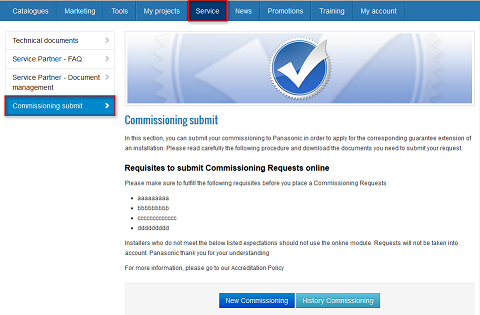
Next chapter is dedicated to downloadable documentation, documentation with general information, official templates of commissioning sheets for example... and every file that you consider relevant to publish online.
Documents are displayed by product range. If there are no documents published for a specific product range, the latter will not be displayed in the frontend.
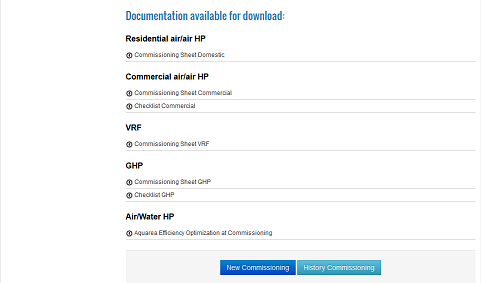
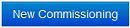 opens the form to submit a new Commissioning
opens the form to submit a new Commissioning
Installers fill in the form and attach documentation according to the requisites previously setup by Panasonic.
Mandatory fields:
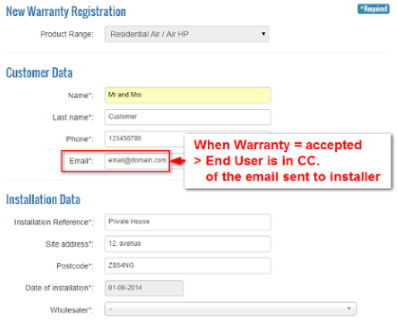
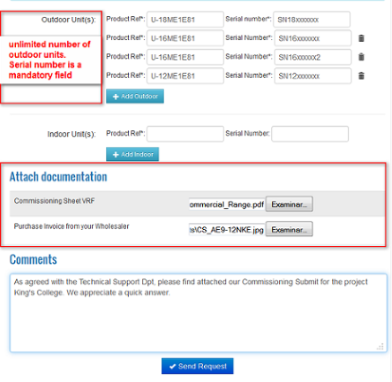
 |
Please note:
|
 Summary of Commissioning requests, status and Warranty Cards available for download
Summary of Commissioning requests, status and Warranty Cards available for download
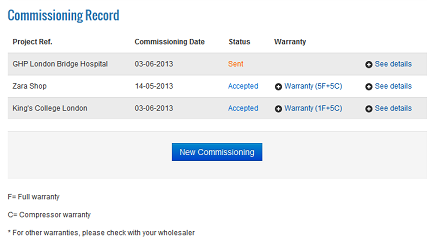
When Panasonic accepts a request, there a 4 possible results depending on each combination range / installer / wholesaler:
1. [x] Full Warranty + [x] Compressor Warranty
PDF with the warranty will be created. An automatic notification will be sent to the installer by email when the Key user selects "Accepted" in the request status. (If the installer is PRO Partner, the logo will be displayed on top of the page).
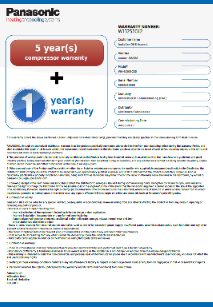
2. [x] Full Warranty
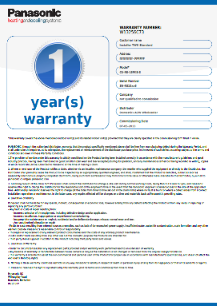
3. [x] Compressor Warranty only
PDF with Compressor Warranty + star at the bottom of the screen with the message " * For other warranties. Please check with your wholesaler"
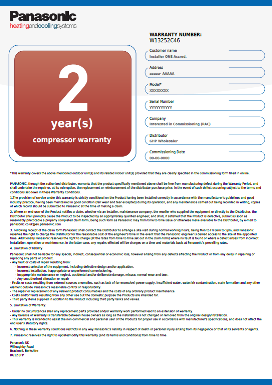
4. No applicable Warranty
In the case that Panasonic does not grant any warranty for the a specific combination installer/wholesaler, the status will be "--" and a message will be displayed to the installer "Please check with your wholesaler" inside the request summary line.
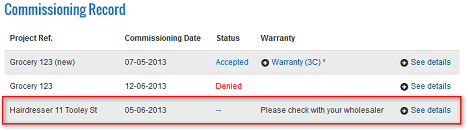
 |
Even if there is no applicable Warranty, please select the status "Accept" when processing the request. 'Wrong data' status should be reserved only for those particular cases when the installer needs to modify his request and send back the information for posterior validation. |
This status must be selected when installer’s commissioning request info is not correct and/or installer must change the attached documentation. With this status, installers will be able to edit their warranty request (change personal data, change outdoor-indoor, edit serial numbers, add new documentation, etc.) and send it again to PROClub for keyusers’ approval. ‘Wrong data’ status is very useful when you need installers to edit their warranty request information.
Denying a Request should be used only for those requests for which you want the installer to attach correct documentation, give extra information... Then, the functionality of uploading documents a new, to replace the ones that were denied is enabled in the website.